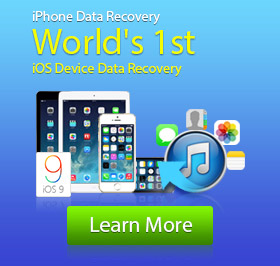Want to Restore iPhone? Here Are The Best Ways!
For lots of reasons, you need to restore iPhone from iTunes/iCloud backup files or restore iPhone to factory settings. You may want to restore iPhone to repair it, improve operation performance or transfer files. Whatever the cause, when you want to restore your iPhone SE/6s Plus/6s/6 Plus/6/5s/5c/5/4S/3GS, you can find the best solutions in this article.
Restoring iPhone is the process to reset iOS device back to its factory settings and reinstall the operating system. Moreover, it will automatically update the operating system of your iPhone to the latest version. Restoring iPhone from iTunes/iCloud backup is another situation. Besides erasing iPhone data, the process will copy all the backup files to your iPhone.
Why you want to restore iPhone
1. Have a new iOS device and want to sync data from old iPhone to the new one.
2. Reset iPhone to factory settings to fix some software problems.
3. Remove all iPhone data and settings for selling or passing it down to others.
4. Recover some deleted/lost files from the iTunes/iCloud backup.
How to restore iPhone with iCloud
First, we will show you the simple method to directly restore iPhone on your iOS device. Here are the steps.
1. Unlock your iPhone, tab Settings > General > Software Update. If a newer version is available, you should first download and install it.
2. Make sure that you have a current iCloud backup. Navigate to Settings > iCloud > Storage > Manage Storage to check the detailed information of backups.
3. Tab Settings > General > Reset > Erase All Content and Settings, and then you can enter password to restore your iPhone.
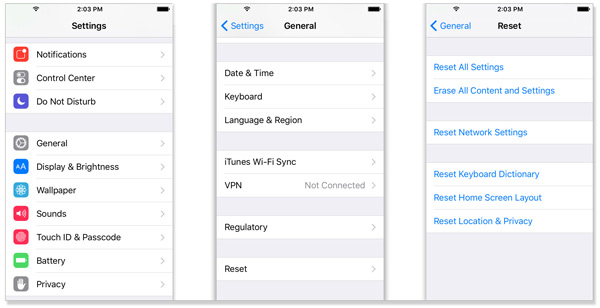
Note:
Find My iPhone must be turned off when you restore iPhone.
Restore iPhone from iCloud backup
With the first method, you can easily reset your iPhone to factory settings and make it brand new. However, sometimes, you need to restore iPhone from the latest iCloud backup files for retrieving some important pictures, files or contacts. Now, we will show you how to do it.
1. Unlock your iPhone.
2. Follow the screen prompt instructions to set up your iPhone.
3. When it comes to "Apps & Data" option, select "Restore from iCloud Backup".
4. Log into your iCloud account and then select a preferred iCloud backup to restore iPhone.
Restore iPhone from iTunes backup
Before you restore iPhone from iTunes backup files, you need to guarantee that there is a suitable iTunes backup which you ever backed up to your computer. Also, you should have the latest iTunes version on your PC/Mac.
1. Launch iTunes and connect your iPhone to computer with USB cable.
2. Click the "iPhone" icon and tab "Summary" on the left column.
3. In the Summary panel, click "Restore iPhone..." to erase iPhone data. Or you are able to click "Restore Backup" to select the suitable backup file to restore your iPhone. You also need to deactivate "Find My iPhone" function.
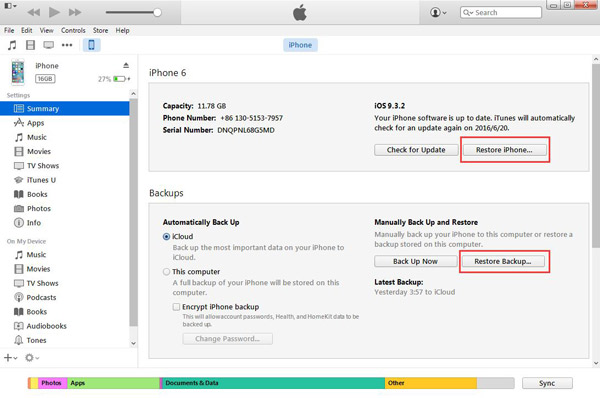
Your iPhone will be restored from the iTunes backup you choose. After that, your iPhone-condition will become the totally same condition when you make the backup.
Restore iPhone with professional restoring software
What if you prefer to recover some valuable data rather than to restore iPhone from a whole iTunes/iCloud backup? The process of restoring will take too much time, moreover, you don't want to remove all new files to rescure the lost ones. At this time, we sincerely recommend a trustworthy iPhone Restoring Software. With it, you can preview the detailed information of each backup or directly check the lost/deleted files. First, free download and install it on your PC/Mac.
1. Launch it and connect iPhone to your computer via USB cable. The iPhone restoring program will automatically detect your iPhone.
2. It provides three recovery modes for you to choose from. Here we select "Recover from iOS device". Click "Start scan" button to scan your iPhone. Within seconds, all iPhone data will be showed in the interface.
3. Tab the file type on the left column, and you can see the lost files in the preview window. Tick what you want to recover and tab "Recover" to save the files to your computer.
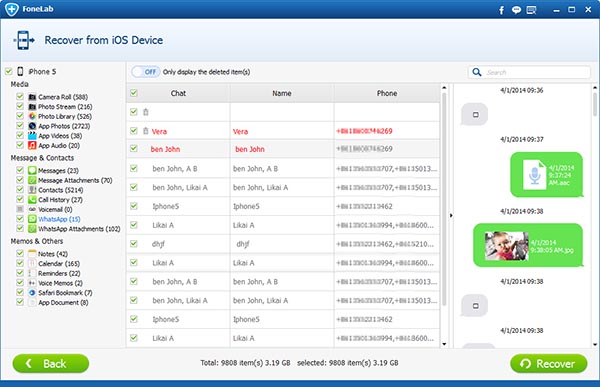
In this way, you can easily recover the deleted/lost data you want to recover. In addition, it enables you to restore iPhone from iTunes/iCloud backup files. Compare with restoring iPhone with iTunes/iCloud, this method can restore iPhone without resetting. What's more, it can work as the powerful iPhone recovering software to help you to restore all kinds of lost iPhone data like photos, songs, videos, contacts, call logs, reminders, etc. Even for the extent files, you can rely on it to back up important data to your computer.