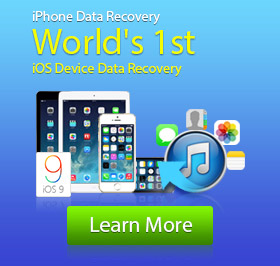How to Recover Deleted WhatsAPP Messages/Images on iPhone
iPhone makes your daily life very convenient because you can use multiple features via one platform, you can capture high quality pictures, you can record voice, hear music, watch movies and more. Along with lots of social communication software are brought to the mass market, more and more people choose to use other applications to contact with friends, colleagues and relatives instead of the original SMS messages. WhatsApp is one of the greatest messenger applications that make you be able to remains connect with others all the time.
Back up WhatsApp messages and images
Usually people become worried when they switch to their smart phone, because the history of the application and software's remains in the old mobile. Don't worry, there is a way of saving the previous WhatsApp messages/images on iPhone. Here is the simple process through which you can easily back up WhatsApp messages/images on iPhone SE/6s Plus/6s/6 Plus/6/5s/5c/5/4S/4/3GS. First, you need to download and install the professional iPhone WhatsApp Recovery on your computer.
1. Run the excellent software on your PC/Mac, connect your iPhone to it via USB cable.
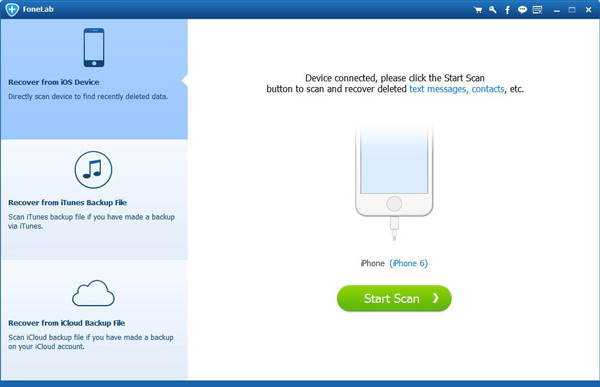
2. Select Recover from iOS Device and click Start Scan. It will take a few seconds to analyze your iOS device and scan all kinds of files on iPhone.
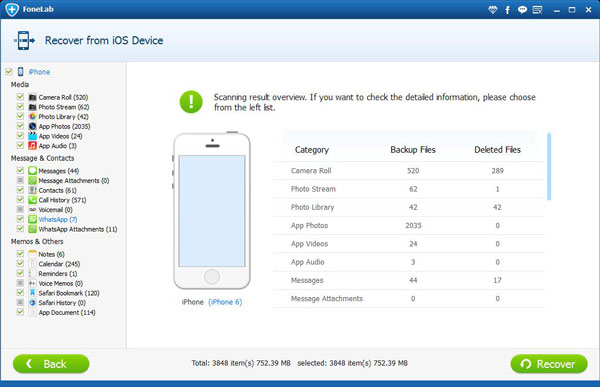
3. Mark WhatsApp and WhatsAPP Attachments on the left column and confirm the selections on the preview window.
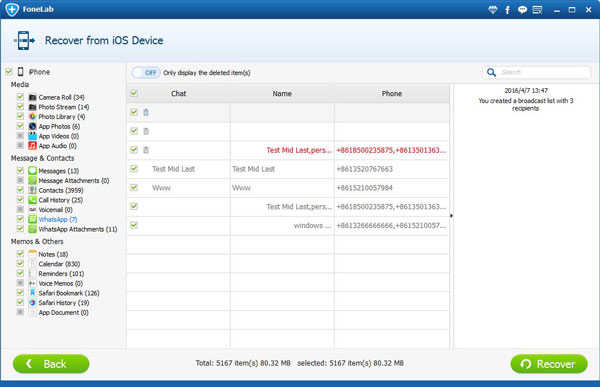
4. After you select the WhatsApp messages and pictures, tab Recover to back up them to your computer. It allows you to choose the preferred file folder for WhatsApp.
In this way, you can handily download the WhatsApp on iPhone to the local PC or Mac for backup.
Steps to recover deleted WhatsApp messages and attachments.
As a professional iPhone data recovering program, it enables you to restore the lost iPhone WhatsApp messages and its attached photos. If you are trapped into the situation that you deleted the important WhatsApp on iPhone, you can follow the following guide to solve your problem. Here are the steps.
Step 1. Launch the software
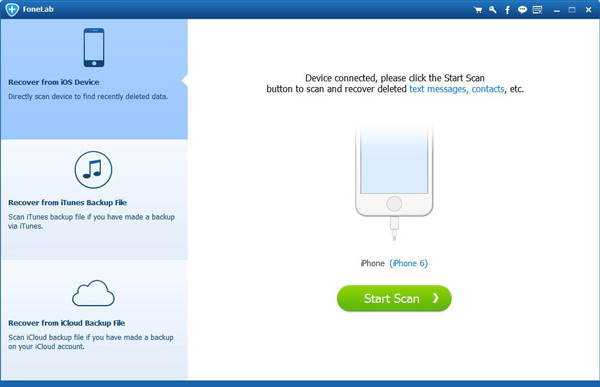
Launch this iPhone WhatsApp recovering software and connect your iPhone to it. This excellent program will automatically recognize your iPhone.
Step 2. Scan iPhone
This powerful software provides three recovery modes for you to restore the lost pictures from iPhone. Select the recovery mode of Recover from iOS Device, and then click Start Scan to scan your iPhone.
Step 3. Choose WhatsApp messages and attachments
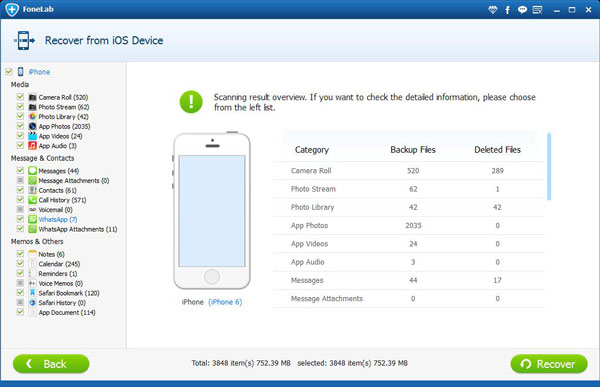
After scanning, you can see all types of files are displayed in the interface. You can check the lost WhatsApp messages by clicking WhatsApp and WhatsAPP Attachments. It enables you to preview the detailed information of each messages, so it's very convenient for you to find and recover the deleted WhatsApps from iPhone.
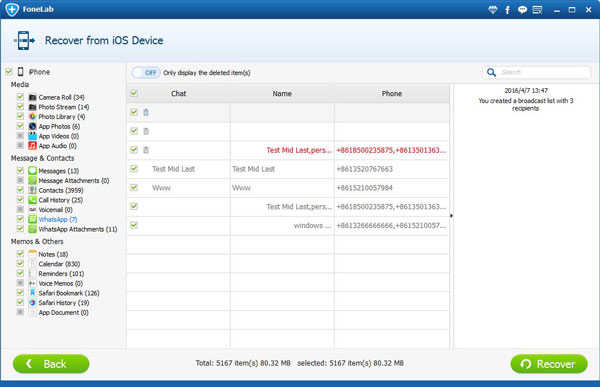
Tip: You can click the button on the top list to display the deleted item(s) only.
Step 4. Recover deleted WhatsApp
When you select the deleted WhatsApp messages/pictures, click Recover button and then select the destination folder for the recovered files on the pop-up window. Then tab Recover again to start the restoring process.
Just a few seconds later, all the deleted iPhone WhatsApp messages will be recovered to your computer. Then you are freely to transfer them to iPhone.
In this article, we show you how to back up WhatsApp and recover the deleted WhatsApp messages/attachments on iPhone. You can FREE download this iPhone WhatsApp Recovery and use its trial version to manage your WhatsApp data. Why not have a try?